Qms Tat Reports
Qms Tat Reports
After the login, the user reaches the landing page.
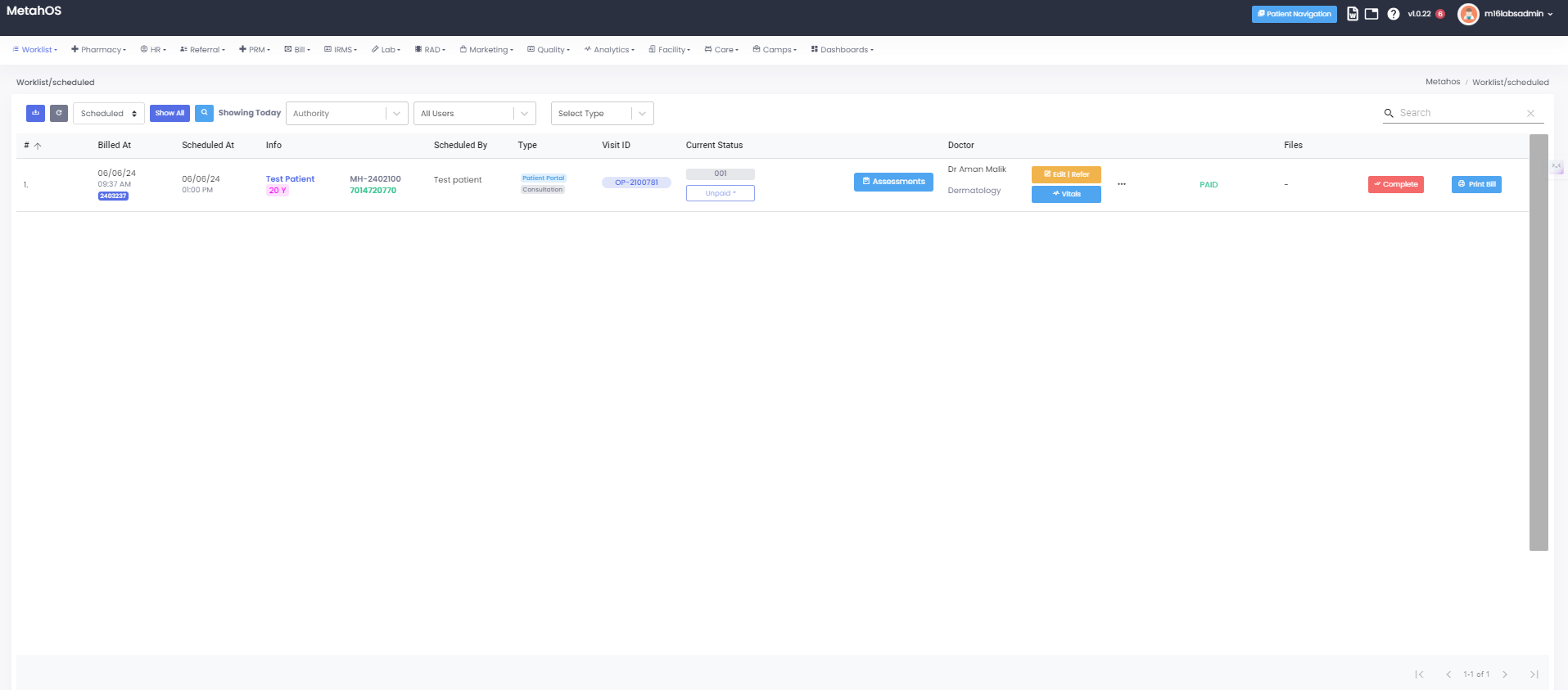
Click on Worklist:
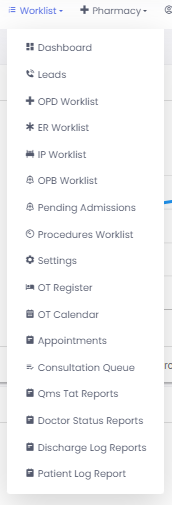
Click on Qms Tat Reports:
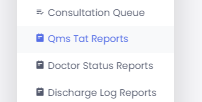
A Quality Management System (QMS) Turnaround Time (TAT) report in hospital
software is a crucial tool for monitoring and improving the efficiency of
various processes within a healthcare facility. The QMS TAT report provides
insights into the duration of various clinical and administrative tasks,
helping to identify bottlenecks and areas for improvement.
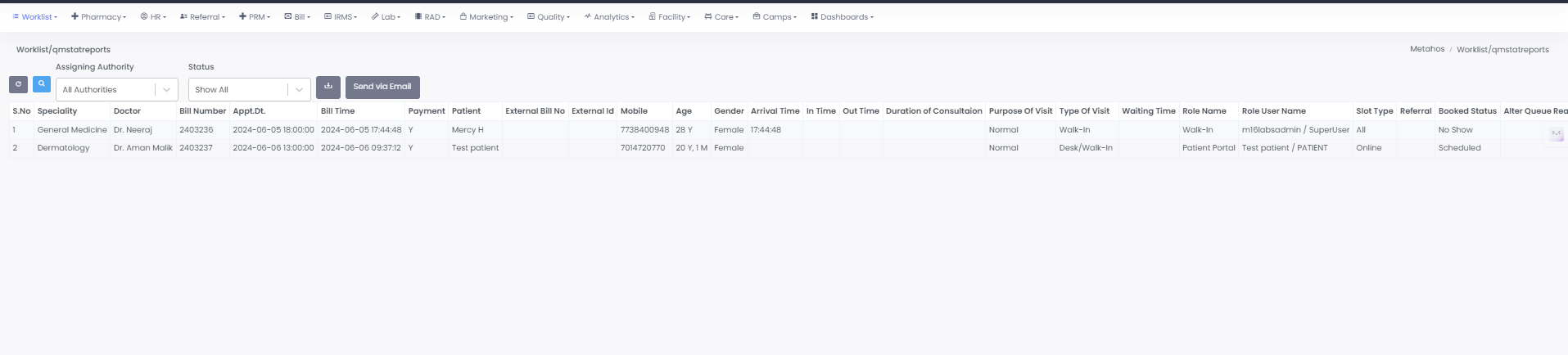
- Specialty - The medical specialty of the doctor (e.g., cardiology, orthopedics).
- Doctor Name - The full name of the doctor.
- Bill Number - A unique identifier for the billing record.
- Appointment Date - The date on which the patient has an appointment with the doctor.
- Bill Time - The time at which the billing was processed.
- Payment Done - Indicates whether the payment has been completed or not.
- Patient Name - The full name of the patient.
- External Bill Number - An additional or secondary bill number for reference, often used for insurance or external providers.
- External ID - A unique identifier used by external systems, such as insurance or third-party providers.
- Mobile Number - The patient’s contact number.
- Age - The patient’s age.
- Gender - The patient’s gender.
- Arrival Time - The time when the patient arrived at the hospital.
- In Time - The time the patient was seen by the doctor.
- Out Time - The time the consultation ended.
- Duration of Consultation - The total time spent in consultation.
- Purpose of Visit - The reason for the patient’s visit (e.g., check-up, follow-up, specific medical concern).
- Type of Visit - The category of visit (e.g., new patient, follow-up).
- Waiting Time - The time the patient waited before being seen by the doctor.
- Role Name - The role of the staff member involved.
- Role User Name - The username of the staff member.
- Slot Type - The type of appointment slot.
- Referral - Indicates if the patient was referred by another doctor or source.
- Booked Status - The status of the appointment.
- Alter Queue Reason - The reason for any changes to the patient’s position in the queue.
- Consultation Type - The type of consultation (e.g., in-person, telemedicine).
- Floor - The hospital floor where the patient is seen.
- Site - The specific hospital location or branch.
- DM Code - A specific code used for departmental or managerial tracking.
- Payer Type - The type of payer (e.g., insurance, self-pay).
- Booked Time - The time the appointment was booked.
- Booked By - The person or system that booked the appointment.
- Check Out with Review - Indicates if the patient checked out with a review or feedback session.
- Reviewed Queued Date - The date when the review or feedback was queued.
- Bill Cancellation - Indicates if a bill was cancelled.
- Bill Cancellation Reason - The reason for bill cancellation.
- Consultation Time - The specific time of the consultation.
- Admitted - Indicates if the patient was admitted to the hospital.

- Refresh Button - The refresh button updates the current view or report with the latest available data.
Click on Search Icon:
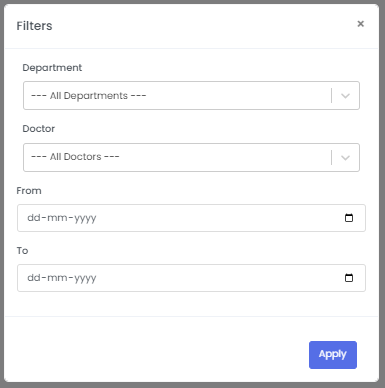
- Department - The hospital department where the appointment or treatment will take place.
- Doctor - The healthcare provider responsible for the patient’s care.
- From Date - An input field or filter that allows users to specify the beginning date of a date range for viewing scheduled procedures.
- To Date - An input field or filter that allows users to specify the ending date of a date range for viewing scheduled procedures.
Click on Assigning Authority -
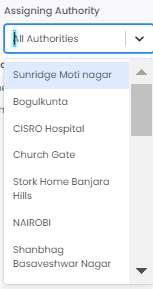
- Assigning Authority - This allows users to select the hospital branch or authority over certain tasks.
Click on Status -

- Status - This allows user to know the status of the queue.

- Download CSV Button - Provides the ability to export data from the software into a CSV (Comma-Separated Values) file format.
Click on Send Via Mail:
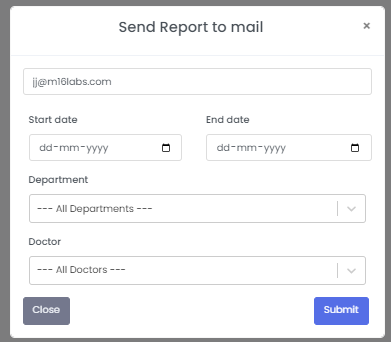
- Start Date - An input field or filter that allows users to specify the beginning date of a date range for viewing scheduled procedures.
- End Date - An input field or filter that allows users to specify the ending date of a date range for viewing scheduled procedures.
- Department - The specific department or unit within the hospital where the patient needs to be treated.
* **Doctor -** The healthcare provider responsible for the patient’s care.